Technical Formatting
Technical Formatting includes:
- Table of Contents
- List of Figures
- Index
- Bibliography
Table of Contents
- shows the contents of a book or document and its page number
 |
| Table of Contents |
Inserting Table of Contents
- Change the style of the chapter name to Heading 1
- Change the style of something inside a chapter to Heading 2
- If there is a 3rd level, change its style to Heading 3
- Go to References Tab
- Click Table of Contents
- Choose a template or make your own by clicking Insert Table of Contents...
- Adjust the settings to what you desire
- Click OK
- Right click the Table of Contents
- Click Update Field
-show the pictures' name and where to find the pictures
 |
| List of Figures |
Inserting List of Figures
- Click on a picture and go to Reference Tab
- Click Insert Caption
- A dialogue box will appear, adjust it then click OK
- Click Insert Table of Figures
- Adjust the settings then click OK
- Right-Click the table
- Click update field
- Choose from the 2 choices then click OK
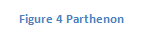 |
| Example of a caption |
-shows all the contents in alphabetical order
 |
| Index |
Inserting Index
- Highlight a word or phrase
- Go to Reference Tab
- Click Mark Entry
- Click Insert Index
- Adjust the settings
- Click OK
 |
| This will appear after marking |
Bibliography
-shows the references
 |
| Bibliography |
- Highlight the word
- Go to Reference Tab
- Click Insert Citation
- Click Add New Source
- A dialogue box will appear, fill it with information and click ok
- Click Bibliography
- Click Bibliography or Insert Bibliography
http://api.ning.com/files/BpcxhYIbWSYWzEGOJqzCoeBGDHGKnvq8UNHmqOJ1Fp-eK4jnOE*CBpZu5F7HWw4odC7QJhZmKMhOvA3o8*OlzjYYXP07p4Qa/footer_technical.jpg


